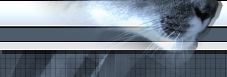 |
|

|
|
On this page, you'll find updated software you can download, that fixes bugs, adds new features, etc. etc. Please follow all accompanying instructions when updating your software. You can determine the latest versions of software and documentation on the Version history page.
|
 |
 |
|
Version: 3.HCO.2004, released 8th of November,
2004
Filename: 3_HCO_2004.exe
Contents:Version 3.HCO.2004 is a minor update of version
3.00.1 released in July. It squashes two bugs: the lock and unlock in axis statement and the reset toggle in /U/M/D. This
is a full Installation of TM applications. For the 3 main executables, their
versions are: HOTASConfig.exe (CCP), version 3.0.0.1; HOTASCompiler (The Compiler),
version 3.0.0.1 and HOTASUpdate.exe (Firmware), version 3.00.6,
Throttlerange.exe, version 1.0.0.0 HOTASView.exe, version 3.0.0.0 CougarBState.exe
, version 3.0.0.0 and adds a new utility : Cougar FIle viewer: version 1.0.0.0
Download size: 6.31MB
Download locations
TM
official website,
Cougar World,
England mirror.
Installation Instructions
If you already have your Cougar, and have already installed the Cougar software, then:
1.) Disconnect your Cougar from your computer. Uninstall your current Cougar software from the Control Panel's Add/Remove Programs applet.
2.) Run the 3_HCO_2004.exe to install the latest software. When it asks you to plug in your Cougar, do so.
A few further notes for those that come across anything here - you probably won't: If you see a window pop up that asks you whether you want Windows to go online to search for the latest drivers, say "No." I think it's the bottom option button. This is a Windows XP SP2 thing. If you get a Window warning you that the drivers being installed are uncertified and do you want to continue, say "Yes" you do want to continue, and grumble quietly to yourself about the nerve of some software questioning whether you know what you're doing!
For those who have not installed the Cougar software from the CD, then follow
the instructions on the Installation
and Setting Up FAQ, but where it says to install the TM applications from
the CD, you can use this installation software instead.
|
 |
 |
Version: 4.2 beta, released 22nd October, 2005
Filename: Foxy42beta.zip
Contents: Various updated Foxy files and documentation. There's a ReadMe file in the zip that covers this.
Download size: 5.43MB
Download locations: Cougar World, England mirror site. I'm happy for others to host it if they want to. Just let me know and I'll upload the link here.
You must have Foxy version 4 (see below) installed already. Most of these files are just updates. To install, unzip the contents of the zip to your Foxy folder, allowing all files to be overwritten. Then open up the Foxy version 4.2 beta.rtf file and "Version History" to read about the changes.
Version: 4.0, released 9th of July, 2004
Filename: Foxyv4.zip (for Foxy version 4.0),
Foxyv4FSSP.exe (for Foxy's Flight Sim Support Pack)
Contents: Foxyv4.zip contains version 4.0 of all
executables and all manuals. Foxyv4FSSP.exe contains joystick and macro files
to program your Cougar for various flight sims.
Download size: Foxyv4.zip: 14.2MB, Foxyv4FSSP.exe:
12.3 MB
Download locations
Foxy:
TM
official website,
Cougar World,
England mirror site,
Check-Six
(French)
Flight Sim Support Pack:
TM
official website,
Cougar World,
England mirror site,
Check-Six
(French)
Some comments first ...
The installation of Foxy comes in 2 downloads:
Foxyv4.zip contains the files required to install Foxy and its supporting applications.
Foxyv4FSSP.exe (Flight Sim Support Pack) contains joystick and macro files for
most of the flight sims currently available. You do not need to install this
if you don't want to, although if you are a beginner to Foxy or TM programming,
it is highly recommended. If you don't install this, the Favourites menu in
Foxy and in FoxyGUI will be empty.
Installation Instructions for a fresh installation
This applies to people who have not installed a previous version of Foxy HOTAS
Cougar on their computers before.
1.) Please ensure that you have installed, setup and tested your Cougar
and the Thrustmaster applications first. Do NOT install Foxy before doing this.
2.) I recommend rebooting your machine before installing. Just a good habit
to get into.
3.) Ensure you have NO running applications. This includes programs like
virus checkers, internet software, First Aid, Ad-Aware etc.
4.) Extract the contents of Foxyv4.zip to your computer (say to your desktop)
and run the setup.exe file. Foxy will ask you where you want to install it to,
and I recommend that you let it install to its default location: C:\Program Files\Foxy
5.) If you have downloaded the Flight Sim Support Pack (Foxyv4FSSP.exe),
you should run it and unzip its contents into Foxy’s folder now before running
Foxy. By default this will be located at: C:\Program Files\Foxy\. If you run Foxy
before installing the Support Pack, and want to set up the support for various
flight sims on Foxy’s Favourites menu, then close down Foxy, delete Foxy.ini
and run Foxy again.
6.) Now REBOOT YOUR MACHINE. Foxy won't ask you to do this, so please do
it yourself.
7.) Once you've installed Foxy, and rebooted, then you can run it from
the Thrustmaster HOTAS Cougar program group.
8.) If you were unable to install Foxy, see the troubleshooting section
below.
Installation Instructions for users upgrading to Foxy version 4.0
If you're reinstalling Foxy over a previous version for the Cougar, then don't!
I know you won't want to lose any information you've generated with Foxy, such
as those files for your sims you've been working on for months! So my recommendation
is to:
1.) Backup your Files folder to a different location, but do
not delete it.
2.) Backup your Layouts folder to a different location, but
do not delete it.
3.) Backup your Foxy.ini file and Layouts.ini file to a different
location.
4.) Uninstall Foxy from the Control Panel's Add/Remove Programs
applet. Note that Foxy never deletes files you have created with it but weren't
installed as part of the installation routine. (Phew!)
5.) Install the new version. Do not run it yet.
6.) Copy back your Layouts folder, selected or your own joystick
and macro files from the Files folder etc. and you should be ready to go, with
no information lost.
|
 |
 |
|
Original Printed Manual
The Cougar comes with a hefty printed manual, but it has been updated with
bug fixes and additions. All documentation is now included and installed with
Foxy version 4.0 (see its Help / Manuals menu) but only in English.
Original manuals have been translated into different languages, but I don't know whether
they have been updated to reflect changes to the original manuals.
Here are the URLs where you can get the original translated manuals:
If I missed some, let me know
and I'll update the links.
Calibration Manual
In Foxy's folder, accessible from its Help menu, there is a manual to explain how
to use manual calibration (Calibrating the Cougar.doc). Translations of this manual are below, and if you
want to use one of these to replace the English version, then either rename the file to "Calibrating the Cougar.doc"
or edit the FoxyInfo.ini file (in Foxy's Info folder) to add it to Foxy's menu via that.
Here are the URLs where you can get the original translated manuals:
If you would like to submit a translated manual, let me know.
New User Guide
This is now shipping with newer versions of Foxy, but if you don't have it, it is also available here to download. The
New User's Guide is written to help New Users get their Cougars up and running with the minimum of fuss, and to explain what to look out for in terms of hardware issues. You can download it from here.
|
|
|