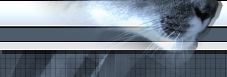 |
|

|
 |
 |
Here's a little bit about the different modes that the HOTAS Cougar could be in. There are basically two modes that the buttons could be in and two modes that the axes could be in. Let's start with the buttons.
Button modes
The buttons can either behave like a normal joystick button or they can perform emulation. Behaving like a normal button is, in Windows terms, behaving like DirectX buttons. When you go to the handy gaming options in your control panel, and then into the properties for the HOTAS Cougar, you will see lots of buttons. When you press on one of the HOTAS Cougar's button, you will see the associated colored circle light up. The number in that circle is the DirectX button that is associated with that button. For example, the trigger is button 1. Try it - it's fun! Now, when you are playing a game and the game is looking for joystick button 1, then that's it! Pressing the trigger will activate joystick button 1 (or DirectX button 1, or DX1 for short). This mode is called "Emulation Off" for reasons that will become evident later.
Here comes the fun part you could also use the HOTAS Cougar to 'emulate' key presses and other neat things. What does emulate mean? It means when something behaves like something else. So, let's say that you want the trigger to do the same thing as pressing the 'a' key on your keyboard, that means that you want the joystick to emulate a key press from the keyboard. In order to do this, you need to do two things. First, you must download a joystick (and macro if you want) file to the HOTAS Cougar. There is (and will be) a lot of information on how create these lovely files on this site, so I won't go into it here and now. But just to tell you that you would use either Foxy (highly recommended) or any text editor to create these files. Once you have your files ready (and error free), you can download them through either Foxy (again, highly recommended) or through the HOTAS CCP software. There is more information on how to do this in other articles. If you still cannot find out how, let me know.
You now have your great joystick and macro files downloaded in the HOTAS. It's there! It's ready to go! Ah but wait. There is one more step that needs to be done. You must turn the emulation on. This can be done from the HOTAS CPP (on the main window) or through Foxy (usually configured to do this automatically when you download your file). Either way, this mode is called "Emulation On", for reasons that I hope are now clear.
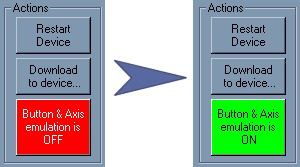 As a side note here, if you go into the Windows gaming options, then into the properties for the HOTAS Cougar, you will see that pressing a button will not light up any buttons there. This is because you have activated the HOTAS Cougar's buttons to perform emulation. It will no longer behave like DirectX buttons. This is only with the emulation on. If you turn the emulation off, you will see that it will go back to the default mode of behaving the like DirectX buttons. Try it - it's great fun!
(Warning: this might confuse you even more) As a side note to the side note above, it is possible to have the buttons emulate a DirectX button. If you have in your joystick file, the statement that assigns a DX (DirectX) button to an actual button, then in the Windows gaming options, it will show up as if it was behaving like a DirectX button. In which case, you would not be able to tell simply by looking at the gaming options.
Axis Modes
Like the buttons, the axis can have two different modes. Either the axes behave like normal (default) behavior without any modifications to them, or they behave with custom (user) modifications on them. This is called the axis response modes in the CCP. Any modification that you do to the axis (either through the CCP or a joystick file emulation) will only take effect on the HOTAS Cougar if the axis response is in user mode. When the HOTAS Cougar is in default mode, the axes will behave like the default settings (with no modifications).
As a side note here, if you go into the Windows gaming options, then into the properties for the HOTAS Cougar, you will see that pressing a button will not light up any buttons there. This is because you have activated the HOTAS Cougar's buttons to perform emulation. It will no longer behave like DirectX buttons. This is only with the emulation on. If you turn the emulation off, you will see that it will go back to the default mode of behaving the like DirectX buttons. Try it - it's great fun!
(Warning: this might confuse you even more) As a side note to the side note above, it is possible to have the buttons emulate a DirectX button. If you have in your joystick file, the statement that assigns a DX (DirectX) button to an actual button, then in the Windows gaming options, it will show up as if it was behaving like a DirectX button. In which case, you would not be able to tell simply by looking at the gaming options.
Axis Modes
Like the buttons, the axis can have two different modes. Either the axes behave like normal (default) behavior without any modifications to them, or they behave with custom (user) modifications on them. This is called the axis response modes in the CCP. Any modification that you do to the axis (either through the CCP or a joystick file emulation) will only take effect on the HOTAS Cougar if the axis response is in user mode. When the HOTAS Cougar is in default mode, the axes will behave like the default settings (with no modifications).
 Let me know if you have any questions or comments.
David "The Block" Block
Let me know if you have any questions or comments.
David "The Block" Block
|
|
|